Install Wordpress¶
Start with an Ubuntu server running Apache2 and PHP and with a domain protected with a Let’s Encrypt certificate so that https can be used (see Ubuntu Server Configuration). Also make sure you can connect to the server using SSH (see SSH)
Create a directory from which the website will be served for example:
ubuntu@ip-172-31-32-80:/var/www/stevespages.org.uk/public_html$ mkdir wp
Now update, upgrade and then install MariaDB (See Digital Ocean guide to installing MariaDB on Ubuntu)
ubuntu@ip-172-31-32-80:/var/www/stevespages.org.uk/public_html$ sudo apt-get update
Hit:1 http://eu-west-2.ec2.archive.ubuntu.com/ubuntu jammy InRelease
etc. etc. etc.
ubuntu@ip-172-31-32-80:/var/www/stevespages.org.uk/public_html$ sudo apt-get upgrade
Reading package lists... Done
etc. etc. etc.
ubuntu@ip-172-31-32-80:/var/www/stevespages.org.uk/public_html$ sudo apt-get install mariadb-server
Reading package lists... Done
Now run the included mysql_secure_installation security script:
ubuntu@ip-172-31-32-80:/var/www/stevespages.org.uk/public_html$ sudo mysql_secure_installation
NOTE: RUNNING ALL PARTS OF THIS SCRIPT IS RECOMMENDED FOR ALL MariaDB
SERVERS IN PRODUCTION USE! PLEASE READ EACH STEP CAREFULLY!
In order to log into MariaDB to secure it, we'll need the current
password for the root user. If you've just installed MariaDB, and
haven't set the root password yet, you should just press enter here.
Enter current password for root (enter for none):
OK, successfully used password, moving on...
Setting the root password or using the unix_socket ensures that nobody
can log into the MariaDB root user without the proper authorisation.
You already have your root account protected, so you can safely answer 'n'.
Switch to unix_socket authentication [Y/n] n
... skipping.
You already have your root account protected, so you can safely answer 'n'.
Change the root password? [Y/n] n
... skipping.
By default, a MariaDB installation has an anonymous user, allowing anyone
to log into MariaDB without having to have a user account created for
them. This is intended only for testing, and to make the installation
go a bit smoother. You should remove them before moving into a
production environment.
Remove anonymous users? [Y/n] Y
... Success!
Normally, root should only be allowed to connect from 'localhost'. This
ensures that someone cannot guess at the root password from the network.
Disallow root login remotely? [Y/n] Y
... Success!
By default, MariaDB comes with a database named 'test' that anyone can
access. This is also intended only for testing, and should be removed
before moving into a production environment.
Remove test database and access to it? [Y/n] Y
- Dropping test database...
... Success!
- Removing privileges on test database...
... Success!
Reloading the privilege tables will ensure that all changes made so far
will take effect immediately.
Reload privilege tables now? [Y/n] Y
... Success!
Cleaning up...
All done! If you've completed all of the above steps, your MariaDB
installation should now be secure.
Thanks for using MariaDB!
ubuntu@ip-172-31-32-80:/var/www/stevespages.org.uk/public_html$
Create a database for wordpress to use. I will call the database wp:
ubuntu@ip-172-31-32-80:/var/www/stevespages.org.uk/public_html$ sudo mariadb
Welcome to the MariaDB monitor. Commands end with ; or \g.
Your MariaDB connection id is 37
Server version: 10.6.11-MariaDB-0ubuntu0.22.04.1 Ubuntu 22.04
Copyright (c) 2000, 2018, Oracle, MariaDB Corporation Ab and others.
Type 'help;' or '\h' for help. Type '\c' to clear the current input statement.
MariaDB [(none)]> CREATE DATABASE wp;
Query OK, 1 row affected (0.000 sec)
MariaDB [(none)]>
Continue with the MariaDB session to create a user and password for Wordpress to use and also grant privileges to the user (probably best not to use quote marks in the password as you may put these around the password):
ubuntu@ip-172-31-32-80:/var/www/stevespages.org.uk/public_html$ sudo mariadb
Welcome to the MariaDB monitor. Commands end with ; or \g.
Your MariaDB connection id is 37
Server version: 10.6.11-MariaDB-0ubuntu0.22.04.1 Ubuntu 22.04
Copyright (c) 2000, 2018, Oracle, MariaDB Corporation Ab and others.
Type 'help;' or '\h' for help. Type '\c' to clear the current input statement.
MariaDB [(none)]> CREATE DATABASE wp;
Query OK, 1 row affected (0.000 sec)
MariaDB [(none)]> GRANT ALL ON wp.* TO 'wpuser'@'localhost' IDENTIFIED BY '***' WITH GRANT OPTION;
Query OK, 0 rows affected (0.001 sec)
MariaDB [(none)]> exit
Bye
ubuntu@ip-172-31-32-80:/var/www/stevespages.org.uk/public_html$
In the last step I should have flushed the privileges to make the changes available in the current session (possibly closing and restarting MariaDB may have done this but I will do it anyway):
ubuntu@ip-172-31-32-80:/var/www/stevespages.org.uk/public_html$ sudo mariadb
Welcome to the MariaDB monitor. Commands end with ; or \g.
Your MariaDB connection id is 38
Server version: 10.6.11-MariaDB-0ubuntu0.22.04.1 Ubuntu 22.04
Copyright (c) 2000, 2018, Oracle, MariaDB Corporation Ab and others.
Type 'help;' or '\h' for help. Type '\c' to clear the current input statement.
MariaDB [(none)]> FLUSH PRIVILEGES;
Query OK, 0 rows affected (0.000 sec)
MariaDB [(none)]> exit
Bye
ubuntu@ip-172-31-32-80:/var/www/stevespages.org.uk/public_html$
Now check that you can log into MariaDB as user, wpuser, with the password you used. In this session I first change the password for wpuser to get rid of the pesky quote mark. That is done as MariaDB root user. Then I exit and log back in as wpuser:
ubuntu@ip-172-31-32-80:/var/www/stevespages.org.uk/public_html$ sudo mariadb
Welcome to the MariaDB monitor. Commands end with ; or \g.
Your MariaDB connection id is 40
Server version: 10.6.11-MariaDB-0ubuntu0.22.04.1 Ubuntu 22.04
Copyright (c) 2000, 2018, Oracle, MariaDB Corporation Ab and others.
Type 'help;' or '\h' for help. Type '\c' to clear the current input statement.
MariaDB [(none)]> ALTER USER 'wpuser'@'localhost' IDENTIFIED BY 'Ws7h%q97';
Query OK, 0 rows affected (0.001 sec)
MariaDB [(none)]> exit
Bye
ubuntu@ip-172-31-32-80:/var/www/stevespages.org.uk/public_html$ mariadb -u "wpuser" -p
Enter password:
Welcome to the MariaDB monitor. Commands end with ; or \g.
Your MariaDB connection id is 41
Server version: 10.6.11-MariaDB-0ubuntu0.22.04.1 Ubuntu 22.04
Copyright (c) 2000, 2018, Oracle, MariaDB Corporation Ab and others.
Type 'help;' or '\h' for help. Type '\c' to clear the current input statement.
MariaDB [(none)]> SHOW DATABASES;
+--------------------+
| Database |
+--------------------+
| information_schema |
| wp |
+--------------------+
2 rows in set (0.000 sec)
MariaDB [(none)]> SHOW GRANTS;
+---------------------------------------------------------------------------------------------------------------+
| Grants for wpuser@localhost |
+---------------------------------------------------------------------------------------------------------------+
| GRANT USAGE ON *.* TO `wpuser`@`localhost` IDENTIFIED BY PASSWORD '<long char string (not wpuser's password)>' |
| GRANT ALL PRIVILEGES ON `wp`.* TO `wpuser`@`localhost` WITH GRANT OPTION |
+---------------------------------------------------------------------------------------------------------------+
2 rows in set (0.000 sec)
MariaDB [(none)]> exit
Bye
ubuntu@ip-172-31-32-80:/var/www/stevespages.org.uk/public_html$
Download Wordpress¶
We will download Wordpress directly into the directory we want to run it from. We will uncompress it and then get the contents of the Wordpress directory directly into the directory we want it to run from. We will delete the actual wordpress directory.
ubuntu@ip-172-31-32-80:/var/www/stevespages.org.uk/public_html$ cd wp
ubuntu@ip-172-31-32-80:/var/www/stevespages.org.uk/public_html/wp$ wget https://wordpress.org/latest.tar.gz
--2023-01-06 18:05:33-- https://wordpress.org/latest.tar.gz
Resolving wordpress.org (wordpress.org)... 198.143.164.252
Connecting to wordpress.org (wordpress.org)|198.143.164.252|:443... connected.
HTTP request sent, awaiting response... 200 OK
Length: 22751086 (22M) [application/octet-stream]
Saving to: ‘latest.tar.gz’
latest.tar.gz 100%[==================================>] 21.70M 10.8MB/s in 2.0s
2023-01-06 18:05:36 (10.8 MB/s) - ‘latest.tar.gz’ saved [22751086/22751086]
ubuntu@ip-172-31-32-80:/var/www/stevespages.org.uk/public_html/wp$ ls -la
total 22228
drwxrwxr-x 2 ubuntu ubuntu 4096 Jan 6 18:05 .
drwxrwxr-x 42 ubuntu ubuntu 4096 Jan 6 17:15 ..
-rw-rw-r-- 1 ubuntu ubuntu 22751086 Nov 15 19:04 latest.tar.gz
ubuntu@ip-172-31-32-80:/var/www/stevespages.org.uk/public_html/wp$ tar -xzvf latest.tar.gz
wordpress/
wordpress/xmlrpc.php
etc.
etc.
etc.
wordpress/wp-comments-post.php
ubuntu@ip-172-31-32-80:/var/www/stevespages.org.uk/public_html/wp$ ls -la
total 22232
drwxrwxr-x 3 ubuntu ubuntu 4096 Jan 6 18:06 .
drwxrwxr-x 42 ubuntu ubuntu 4096 Jan 6 17:15 ..
-rw-rw-r-- 1 ubuntu ubuntu 22751086 Nov 15 19:04 latest.tar.gz
drwxr-xr-x 5 ubuntu ubuntu 4096 Nov 15 19:03 wordpress
ubuntu@ip-172-31-32-80:/var/www/stevespages.org.uk/public_html/wp$ mv wordpress/* .
ubuntu@ip-172-31-32-80:/var/www/stevespages.org.uk/public_html/wp$ ls -la
total 22456
drwxrwxr-x 6 ubuntu ubuntu 4096 Jan 6 18:06 .
drwxrwxr-x 42 ubuntu ubuntu 4096 Jan 6 17:15 ..
-rw-r--r-- 1 ubuntu ubuntu 405 Feb 6 2020 index.php
-rw-rw-r-- 1 ubuntu ubuntu 22751086 Nov 15 19:04 latest.tar.gz
-rw-r--r-- 1 ubuntu ubuntu 19915 Jan 1 2022 license.txt
-rw-r--r-- 1 ubuntu ubuntu 7389 Sep 16 22:27 readme.html
drwxr-xr-x 2 ubuntu ubuntu 4096 Jan 6 18:06 wordpress
-rw-r--r-- 1 ubuntu ubuntu 7205 Sep 16 23:13 wp-activate.php
drwxr-xr-x 9 ubuntu ubuntu 4096 Nov 15 19:03 wp-admin
-rw-r--r-- 1 ubuntu ubuntu 351 Feb 6 2020 wp-blog-header.php
-rw-r--r-- 1 ubuntu ubuntu 2338 Nov 9 2021 wp-comments-post.php
-rw-r--r-- 1 ubuntu ubuntu 3001 Dec 14 2021 wp-config-sample.php
drwxr-xr-x 4 ubuntu ubuntu 4096 Nov 15 19:03 wp-content
-rw-r--r-- 1 ubuntu ubuntu 5543 Sep 20 15:44 wp-cron.php
drwxr-xr-x 27 ubuntu ubuntu 12288 Nov 15 19:03 wp-includes
-rw-r--r-- 1 ubuntu ubuntu 2494 Mar 19 2022 wp-links-opml.php
-rw-r--r-- 1 ubuntu ubuntu 3985 Sep 19 08:59 wp-load.php
-rw-r--r-- 1 ubuntu ubuntu 49135 Sep 19 22:26 wp-login.php
-rw-r--r-- 1 ubuntu ubuntu 8522 Oct 17 11:06 wp-mail.php
-rw-r--r-- 1 ubuntu ubuntu 24587 Sep 26 10:17 wp-settings.php
-rw-r--r-- 1 ubuntu ubuntu 34350 Sep 17 00:35 wp-signup.php
-rw-r--r-- 1 ubuntu ubuntu 4914 Oct 17 11:22 wp-trackback.php
-rw-r--r-- 1 ubuntu ubuntu 3236 Jun 8 2020 xmlrpc.php
ubuntu@ip-172-31-32-80:/var/www/stevespages.org.uk/public_html/wp$ ls -la wordpress/
total 8
drwxr-xr-x 2 ubuntu ubuntu 4096 Jan 6 18:06 .
drwxrwxr-x 6 ubuntu ubuntu 4096 Jan 6 18:06 ..
ubuntu@ip-172-31-32-80:/var/www/stevespages.org.uk/public_html/wp$ rm -r latest.tar.gz wordpress/
ubuntu@ip-172-31-32-80:/var/www/stevespages.org.uk/public_html/wp$ ls -la
total 232
drwxrwxr-x 5 ubuntu ubuntu 4096 Jan 6 18:06 .
drwxrwxr-x 42 ubuntu ubuntu 4096 Jan 6 17:15 ..
-rw-r--r-- 1 ubuntu ubuntu 405 Feb 6 2020 index.php
-rw-r--r-- 1 ubuntu ubuntu 19915 Jan 1 2022 license.txt
-rw-r--r-- 1 ubuntu ubuntu 7389 Sep 16 22:27 readme.html
-rw-r--r-- 1 ubuntu ubuntu 7205 Sep 16 23:13 wp-activate.php
drwxr-xr-x 9 ubuntu ubuntu 4096 Nov 15 19:03 wp-admin
-rw-r--r-- 1 ubuntu ubuntu 351 Feb 6 2020 wp-blog-header.php
-rw-r--r-- 1 ubuntu ubuntu 2338 Nov 9 2021 wp-comments-post.php
-rw-r--r-- 1 ubuntu ubuntu 3001 Dec 14 2021 wp-config-sample.php
drwxr-xr-x 4 ubuntu ubuntu 4096 Nov 15 19:03 wp-content
-rw-r--r-- 1 ubuntu ubuntu 5543 Sep 20 15:44 wp-cron.php
drwxr-xr-x 27 ubuntu ubuntu 12288 Nov 15 19:03 wp-includes
-rw-r--r-- 1 ubuntu ubuntu 2494 Mar 19 2022 wp-links-opml.php
-rw-r--r-- 1 ubuntu ubuntu 3985 Sep 19 08:59 wp-load.php
-rw-r--r-- 1 ubuntu ubuntu 49135 Sep 19 22:26 wp-login.php
-rw-r--r-- 1 ubuntu ubuntu 8522 Oct 17 11:06 wp-mail.php
-rw-r--r-- 1 ubuntu ubuntu 24587 Sep 26 10:17 wp-settings.php
-rw-r--r-- 1 ubuntu ubuntu 34350 Sep 17 00:35 wp-signup.php
-rw-r--r-- 1 ubuntu ubuntu 4914 Oct 17 11:22 wp-trackback.php
-rw-r--r-- 1 ubuntu ubuntu 3236 Jun 8 2020 xmlrpc.php
ubuntu@ip-172-31-32-80:/var/www/stevespages.org.uk/public_html/wp$
Install MySQL / MySQLi PHP Extension¶
Currently neither of these extensions is installed as revealed by examining the output of running the PHP command, phpinfo(), on the server and looking at the output in a browser. No mention of mysql (other than in the authors section) appears.
I am not sure which of these is required although it may be that installing either gives the same result. Here we will install php-mysqli (Infact there is a line in the response to the command below which reads Note, selecting 'php8.1-mysql' instead of 'php-mysqli'):
ubuntu@ip-172-31-32-80:/var/www/stevespages.org.uk/public_html/wp$ sudo apt-get install php-mysqli
Reading package lists... Done
Building dependency tree... Done
Reading state information... Done
Note, selecting 'php8.1-mysql' instead of 'php-mysqli'
The following packages were automatically installed and are no longer required:
libflashrom1 libftdi1-2
Use 'sudo apt autoremove' to remove them.
The following NEW packages will be installed:
php8.1-mysql
0 upgraded, 1 newly installed, 0 to remove and 10 not upgraded.
Need to get 130 kB of archives.
After this operation, 462 kB of additional disk space will be used.
Get:1 http://eu-west-2.ec2.archive.ubuntu.com/ubuntu jammy-updates/main amd64 php8.1-mysql amd64 8.1.2-1ubuntu2.9 [130 kB]
Fetched 130 kB in 0s (1577 kB/s)
Selecting previously unselected package php8.1-mysql.
(Reading database ... 123422 files and directories currently installed.)
Preparing to unpack .../php8.1-mysql_8.1.2-1ubuntu2.9_amd64.deb ...
Unpacking php8.1-mysql (8.1.2-1ubuntu2.9) ...
Setting up php8.1-mysql (8.1.2-1ubuntu2.9) ...
Creating config file /etc/php/8.1/mods-available/mysqlnd.ini with new version
Creating config file /etc/php/8.1/mods-available/mysqli.ini with new version
Creating config file /etc/php/8.1/mods-available/pdo_mysql.ini with new version
Processing triggers for libapache2-mod-php8.1 (8.1.2-1ubuntu2.9) ...
Processing triggers for php8.1-cli (8.1.2-1ubuntu2.9) ...
Scanning processes...
Scanning linux images...
Running kernel seems to be up-to-date.
No services need to be restarted.
No containers need to be restarted.
No user sessions are running outdated binaries.
No VM guests are running outdated hypervisor (qemu) binaries on this host.
ubuntu@ip-172-31-32-80:/var/www/stevespages.org.uk/public_html/wp$
After running this phpinfo() still does not reveal a mysql section. We need to restart apache:
ubuntu@ip-172-31-32-80:/var/www/stevespages.org.uk/public_html/wp$ sudo systemctl restart apache2
ubuntu@ip-172-31-32-80:/var/www/stevespages.org.uk/public_html/wp$
Now apache has been restarted we see a mysqli section in the output of the phpinfo() command.
Run The WordPress Installation Script¶
There is an option to create a wp-config.php file from a generic wp-config-sample.php file. However as this is optional I will omit it. The file will be generated automatically. To run the installation script browse to the directory that WordPress was installed into. In this case that is at https://stevespages.org.uk/wp. The resulting web page looked like this:
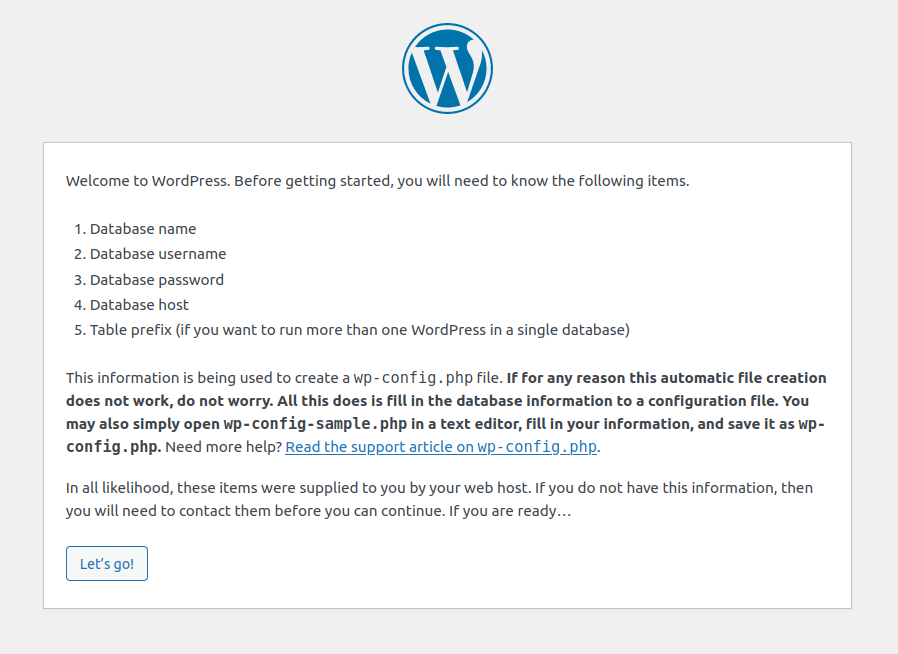
The next page enabled me to enter user name, password etc into a form but on submitting the form I was informed that the wp-config.php file could not be created automatically. The contents of the file were available to copy from the web page and paste into a wp-config.php I created in the wp directory on the server. Continuing led to another form asking for Site Title (wp), Username (would it be wise to use the same name as for the MariaDB databas ie wpuser? I did this), Password (make sure to save it somewhere), Your Email and Search engine visibility.
After completing this I was prompted to log in to the WordPress site with my new credentials and that led to the Welcome to WordPress screen.